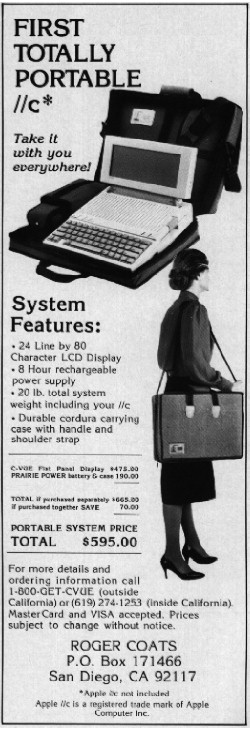While attending the Ubuntu Developer Summit in Sevilla, there’s been quite a good amount of presentations and of course the usual problems with LCD projectors. In some cases we lack the time to access a venue and prepare in advance but most of the time we have no idea what we can do to « save the day ».
This week during the morning lightning talks, which are short presentations and demos shown before the actual spec meetings, a few people could not present due to the feared permanent « Searching for signal » message on the LCD. General reaction has been indifference, shrugging and, shockingly, just laughter. Although people directly involved with this take these issues very seriously, there is still that « RTFM » feeling around when things like this happen. I almost wish anyone laughing about this would be first line support for an important presentation and it happens to them.
Issues with external projectors will get a lot of love as part of the bulletproof-x, simple x-mode selection and other X specs being discussed and drafted for implementation in Ubuntu’s next version. Graphic drivers play an important role here, it will be interesting to see what ATI does knowing that its chipset can’t be supported in the current situation.
There is some extraordinary work coming from the community, but also many people involved from the business side of things. Intel and other important players in this area at UDS, not to mention developers working full time on this. It seems all the pieces needed to have something close to a complete solution are out there and will be put to good use in Gutsy Gibbon.
Meanwhile, here are some ideas to get your presentation going under Ubuntu. Be careful as you may become the « LCD projector specialist » or hero of the day 🙂
Obligatory pre-presentation work
Before making your presentation, rehearse your « steps before having my presentation display ». Cleanup your desktop. Change that wallpaper. Have your presentation one-click away from the desktop. Have a USB key handy with your presentation in both the original format and some other easy to show format like HTML or PDF. If it involves video, try using open formats like Ogg Theora, maybe even have cross-platform media viewers on the stick.
Another good idea is to ask around if there are any other people willing to help.
Generally speaking, I can’t stress enough why you should get all these details sorted out *before* trying to solve the actual PC-to-LCD problems you may encounter.
If you know about LCD projectors, external displays, BIOS options, xorg.conf and general presentation-scenario configurations, by all means register at the front-desk and have an announcement made about your availability to help.
Way #1: reboot while having your external display plugged in.
While not the most elegant, I’ve found this works 100% of the time if the resolution matches or is supported by the projector or external display I am using. Most modern projectors adapt to the signal sent from the feeding video source, although you may not have a local graphic display (on your LCD).
Way #2: Configure your external display and modify your config file to handle multiple layouts
My laptop really has bad suspend support (or should I say none) so I don’t mind booting into text mode for quick access to data. It also lets me choose what graphics setup to use depending on where I am. Here’s how I do that:
- Configure the internal graphics adapter as usual. Make a backup of the resulting xorg.conf file.
- Connect an external LCD, reboot. Configure it as usual (
sudo dpkg-reconfigure xserver-xorg. Make sure it works. Backup the resulting xorg.conf file under another name. - Combine both xorg.conf files by using ServerLayout sections. Here’ s my example xorg.conf. Reading the xorg.conf man page helps a lot in understading how this works.
- At boot time, you will be presented with a text login. Once logged in, start your graphic environment by using:
startx -- -layout <ServerLayout section identifier>
Way #3 : Pay or feed someone else to do it
This can be done a bit in advance, like the first few hours in the lobby hotel when attending a multi-day event like UDS. Ask the organizer for early access to the LCD projection system (or whatever will be in use) and ask for help to get your setup going, by trying my suggestions or other's. This could be a local hire (like consultants or technical support), many of them are listed in the Marketplace.
Of course here at UDS you can just grab Etienne or me :)